I wrote a post few weeks back that my MySQL NDB cluster was already running. This is a follow-up post on how I did it.
Before I dug in, I read some articles first on the best practices for MySQL Cluster installations. One of the sources that I’ve read is this quite helpful presentation.
The plan was to setup the cluster with 6 components:
- 2 Management nodes
- 2 MySQL nodes
- 2 NDB nodes
Based on the best practices, I only need 4 servers to accomplish this setup. With these tips in mind, this is the plan that I came up with:
- 2 VMs (2 CPUs, 4GB RAM, 20GB drives ) – will serve as MGM nodes and MySQL servers
- 2 Supermicro 1Us (4-core, 8GB RAM, RAID 5 of 4 140GB 10k rpm SAS) – will serve as NDB nodes
- all servers will be installed with a minimal installation of CentOS 6.2
- mm0 – 192.168.1.162 (MGM + MySQL)
- mm1 – 192.168.1.211 (MGM + MySQL)
- lbindb1 – 192.168.1.164 (NDB node)
- lbindb2 – 192.168.1.163 (NDB node)
That’s the plan, now to execute…
I downloaded the binary packages from this mirror. If you want a different mirror, you can choose from the main download page. I only need these two:
To install the packages, I ran these commands in the respective servers
mm0> rpm -Uhv --force MySQL-Cluster-server-gpl-7.2.5-1.el6.x86_64.rpm
mm0> mkdir /var/lib/mysql-cluster
mm1> rpm -Uhv --force MySQL-Cluster-server-gpl-7.2.5-1.el6.x86_64.rpm
mm1> mkdir /var/lib/mysql-cluster
lbindb1> rpm -Uhv --force MySQL-Cluster-server-gpl-7.2.5-1.el6.x86_64.rpm
lbindb1> mkdir -p /var/lib/mysql-cluster/data
lbindb2> rpm -Uhv --force MySQL-Cluster-server-gpl-7.2.5-1.el6.x86_64.rpm
lbindb2> mkdir -p /var/lib/mysql-cluster/data
The mkdir commands will make sense in a bit…
My cluster uses these two configuration files:
/etc/my.cnf– used in the NDB nodes and MySQL servers (both mm[01] and lbindb[01])/var/lib/mysql-cluster/config.ini– used in the MGM nodes only (mm[01])
Contents of /etc/my.cnf:
[mysqld] # Options for mysqld process: ndbcluster # run NDB storage engine ndb-connectstring=192.168.1.162,192.168.1.211 # location of management server [mysql_cluster] # Options for ndbd process: ndb-connectstring=192.168.1.162,192.168.1.211 # location of management server
Contents of /var/lib/mysql-cluster/config.ini:
[ndbd default] # Options affecting ndbd processes on all data nodes: NoOfReplicas=2 # Setting this to 1 for now, 3 ndb nodes DataMemory=1024M # How much memory to allocate for data storage IndexMemory=512M DiskPageBufferMemory=1048M SharedGlobalMemory=384M MaxNoOfExecutionThreads=4 RedoBuffer=32M FragmentLogFileSize=256M NoOfFragmentLogFiles=6 [ndb_mgmd] # Management process options: NodeId=1 HostName=192.168.1.162 # Hostname or IP address of MGM node DataDir=/var/lib/mysql-cluster # Directory for MGM node log files [ndb_mgmd] # Management process options: NodeId=2 HostName=192.168.1.211 # Hostname or IP address of MGM node DataDir=/var/lib/mysql-cluster # Directory for MGM node log files [ndbd] # lbindb1 HostName=192.168.1.164 # Hostname or IP address DataDir=/var/lib/mysql-cluster/data # Directory for this data node's data files [ndbd] # lbindb2 HostName=192.168.1.163 # Hostname or IP address DataDir=/var/lib/mysql-cluster/data # Directory for this data node's data files # SQL nodes [mysqld] HostName=192.168.1.162 [mysqld] HostName=192.168.1.211
Once the configuration files are in place, I started the cluster with these commands (NOTE: Make sure that the firewall was properly configured first):
mm0> ndb_mgmd --ndb-nodeid=1 -f /var/lib/mysql-cluster/config.ini mm0> service mysql start mm1> ndb_mgmd --ndb-nodeid=2 -f /var/lib/mysql-cluster/config.ini mm1> service mysql start lbindb1> ndbmtd lbindb2> ndbmtd
To verify if my cluster is really running, I logged-in into one of the MGM nodes and ran ndb_mgm like this:
I was able to set it this up a few weeks back. Unfortunately, I haven’t had the chance to really test it with our ETL scripts… I was occupied with other responsibilities…
Thinking about it now, I may have to scrap the whole cluster and install a MySQL with InnoDB + lots of RAM! hmmm… Maybe I’ll benchmark it first…
Oh well… 🙂
References:
- http://www.severalnines.com/resources/configurator
- http://dev.mysql.com/doc/refman/5.5/en/mysql-cluster.html
- http://assets.en.oreilly.com/1/event/36/MySQL%20Cluster%20-%20Deployment%20Best%20Practices%20Presentation.pdf
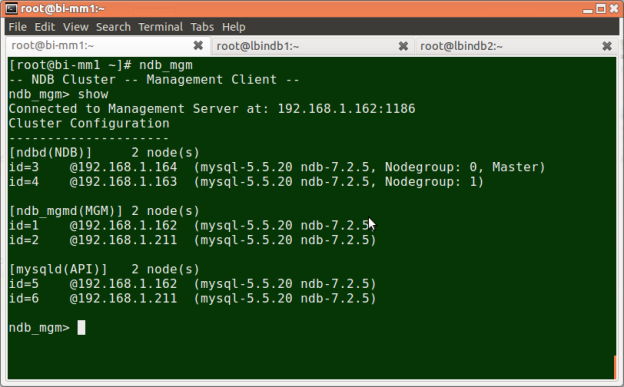







![Screenshot-[screen 4: bash] root@xxxx:~-2](https://deadlockprocess.files.wordpress.com/2011/12/screenshot-screen-4-bash-rootxxxx-2.png?w=625)

![Screenshot-[screen 4: bash] root@xxx125:~](https://deadlockprocess.files.wordpress.com/2011/12/screenshot-screen-4-bash-rootxxx125.png?w=625)
![Screenshot-[screen 3: bash] root@xxx1395:~](https://deadlockprocess.files.wordpress.com/2011/12/screenshot-screen-3-bash-rootxxx1395.png?w=625)