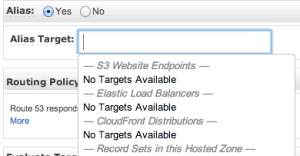We have this big website that’s currently being overhauled (means: new architecture, new tech stack and totally new code from the ground up). The lead dev asked our team if we can redirect traffic to a static site in case the actual site is down.
[Update: Our site is now launched! It’s still in beta. Check it out here: https://new.smartnet.ph]
I only overheard this but I jumped in to help because I’ve been wanting to try this feature of Route 53 but didn’t have the chance to really implement it.
I figured that that there should be a lot of tutorials on how to do this already… so this should be a walk in the park.
A little help from Google lead me to a few sites. This one is a good tutorial if you only want to redirect to different IP (steps are listed and screenshots!).
I didn’t find a good tutorial as far as aliases are involved. And we’re stuck with this loading screen:
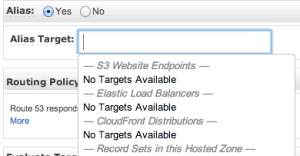
Not really a walk in the park…
With that good tutorial as reference, we (with help from John) decided to have a crack at this ourselves.
Note: This guide assumes that your domain is already hosted in Route 53, if not you must move it first.
This how we did it:
- create a static site hosted in S3 [how?] – skip Step 3
- create your route 53 health checks [how?] – replace Step 8 with the steps below
Create a secondary alias failover using AWS CLI:
- get the Hosted zone ID of your S3 endpoint [here] – In our case we’re using Singapore so hosted id is
Z3O0J2DXBE1FTB
- get the Hosted zone ID of your domain [how?] – in this guide, let’s assume that
mysite.ph has a zone id of ABCDE12345
- create a json file like below:
-
serenity:~ deadlockprocess$ cat ~/tmp/mysite.ph.json
{
"Comment": "mysite.ph failover",
"Changes": [
{
"Action": "CREATE",
"ResourceRecordSet": {
"Name": "mysite.ph",
"Type": "A",
"SetIdentifier": "mysite.ph-secondary",
"Failover": "SECONDARY",
"AliasTarget": {
"HostedZoneId": "Z3O0J2DXBE1FTB",
"DNSName": "s3-website-ap-southeast-1.amazonaws.com",
"EvaluateTargetHealth": false
}
}
}
]
}
- add the failover alias as a new record set in Route 53 with this command:
-
serenity:~ deadlockprocess$ aws route53 change-resource-record-sets --hosted-zone-id ABCDE12345 --change-batch file:///Users/deadlockprocess/tmp/mysite.ph.json
- you can now go back to this guide and do Step 9 onwards
- also, allow the Route 53 Health Checkers’ IPs in your firewall/security group
References: